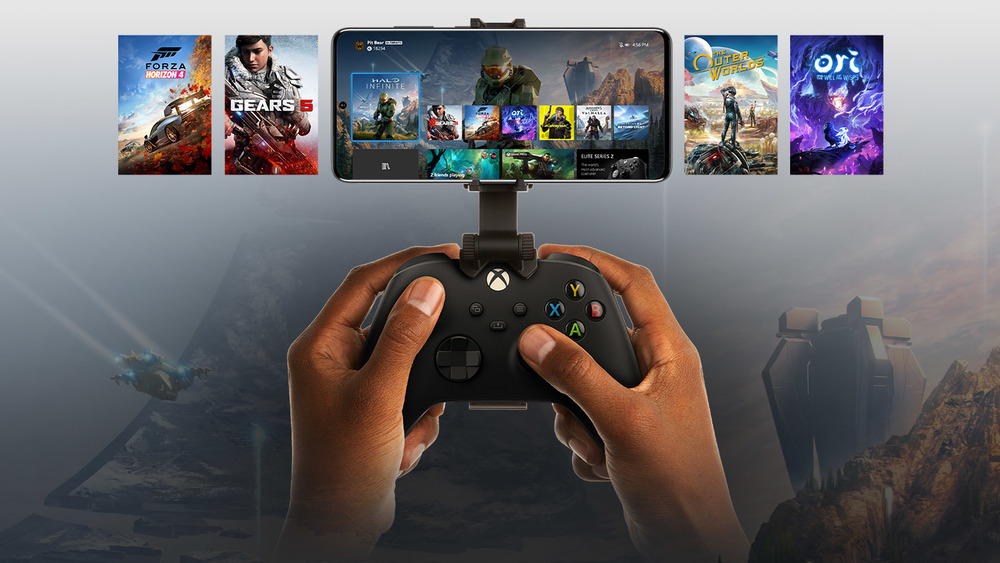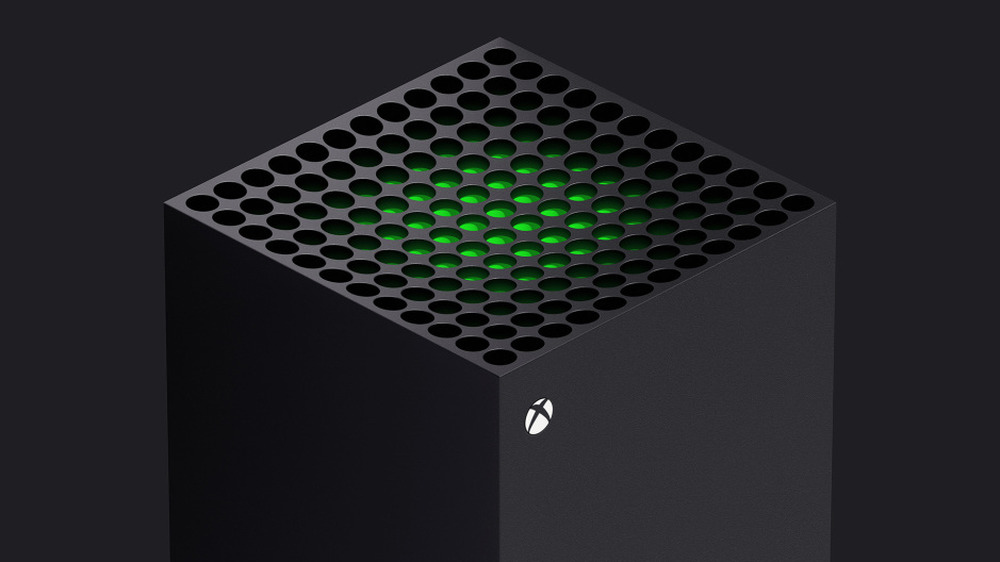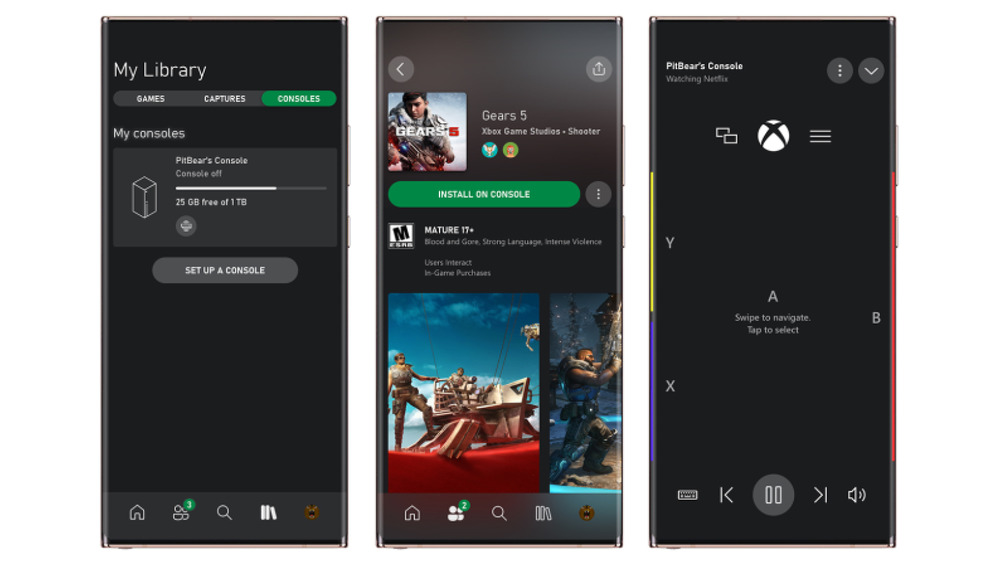Things You Didn't Know Your Xbox Series X And S Could Do
We may receive a commission on purchases made from links.
Let's say you just picked up an Xbox Series X, Microsoft's latest top-of-the-line game console. Or, let's imagine you went instead with the Xbox Series S, its more compact little brother. Congratulations! You are now set for the next few years in terms of having a system that can play new Xbox games. By choosing either system, you also have a streaming entertainment device at your disposal capable of running apps like Netflix, Amazon Prime Video, and more.
Is that all your Xbox Series X or S can do, though? Does your new machine simply play games and stream movies, and that's it? Not by a longshot. In fact, there's a lot more your console can pull off that you may not even know about.
Below, you'll find a slew of Xbox Series X and Xbox Series S features that don't get top billing on the retail box. Perhaps they aren't quite on par with playing Halo: The Master Chief Collection at 120 frames-per-second, but they're still pretty cool, nonetheless.
Remap your controller buttons
The ability to change what buttons do is helpful to those with accessibility needs. Perhaps one button is used a lot in a game, and another one is easier to reach for the player. They can map that easier button to perform the action of the more difficult to reach one, and boom: just like that, they're playing in a way they find more comfortable. This feature, fortunately, is present on the Xbox Series X and S.
On top of that, these Xbox consoles come with a brand new controller, and that controller comes with a new "Share" button. As it turns out, the new consoles can remap what that button does, too — to an extent. By default, the Share button takes a screenshot with one press, and records the last 30 seconds of gameplay when it is held down. By visiting the Settings menu on the new Xbox consoles, players can, for example, change a long press of the Share button to record a gameplay clip from that point forward instead. It's pretty nifty.
Save screenshots and videos externally
When you do something awesome in a video game, you might want to memorialize that moment, whether it's through a video clip or a screenshot. After that, you may want to share that media with your friends. Over a long gaming career, though, you could rack up quite a number of screenshots and video clips. These can eat into your available storage, and with games getting larger and larger, that might pose a problem.
The Xbox Series X and S both let you use an external storage drive for your captured media. You just plug it in via USB, set it as the default device for capture storage, and breathe easy knowing your screenshots and video clips aren't taking up precious space. Even better: when using an external drive, the Xbox consoles allow you to record longer video clips. If you want your videos to run longer than 30 seconds or two minutes, an external drive isn't just a nice thing to have — it's absolutely necessary.
Stream games to mobile devices
In the past few years, Microsoft has been all about reaching gamers no matter where they play. This has resulted in some pretty big shifts at the company. Just about every first-party Xbox game also shows up on PC, for instance. Some previously exclusive titles have made their way to Nintendo Switch, as well. Microsoft even launched a whole cloud gaming service in xCloud, which enables players to stream Xbox games from the internet.
While xCloud makes use of literal Xbox Ones in server racks, there's another way gamers can stream Xbox games, too — straight from their own consoles. That's right: the Xbox Series X and S both support Remote Play, which lets you access and play your games from your mobile device.
If you have an Xbox Series X or S at home, all you need to do is enable Remote Play in the Settings menu. From there, you'll need to pair the Xbox mobile app to your console. From that point on, if your mobile phone or tablet is connected to the internet, you'll be able to pair an Xbox controller — or even a DualShock 4 — to your device, open the Xbox app, and get to playing.
Hide your email address from the home screen
The Xbox Series X and S, by default, show the email address connected to your Microsoft account on the dashboard. This is presumably so you can look up in the corner and see which account is signed in at the moment. However, if you're someone who streams and would prefer the whole world not have your email address, there's a pretty easy fix you can employ to hide it.
According to Windows Central, all you need to do is open up the Settings app on your Xbox Series X or S console. From there, make sure you're on the Account page, then select "Sign-in, security & passkey." If the "Show on Home" box is checked, that means your email address is shown on the dashboard for all the world to see. Simply uncheck that box and go back to the dashboard. You should find that your name now displays, but your email address is (thankfully) nowhere to be found.
Use your home network to transfer games between consoles
Upgrading to a new next-gen console can be a joyous occasion — at least until a huge question enters your brain. How will you move all your games from one system to the other? Do you have to redownload them all again? Will the speeds afforded by your internet provider dictate when you'll be able to play Immortals: Fenyx Rising? Thankfully, no. Both the Xbox Series X and S are capable of copying games straight from your Xbox One over your home network. The process for making this happen is pretty straightforward.
To start, you'll open up the Settings app on your older Xbox console. From there, visit the "System" tab, then navigate over to "Backup & transfer." Move to the "Network transfer" section and make sure the box is checked next to "Allow network transfer."
After that, all you need to do is visit that same Settings app location from your Xbox Series X or S. If both machines are turned on and connected to your home network, you should see your Xbox One as a place you can copy games from. Choose the games you want followed by "Copy selected" and you're off to the races.
Easily free up storage space
Games have only gotten larger these past few years, and with the next generation of Xbox consoles now officially here, the amount of space games take up is expected to balloon even more. Sure, you can go through the tedious process of deleting and downloading what you need at any given time. But there has to be a better way, right? On the Xbox Series X and S, there most certainly is.
Microsoft's next-gen machines have pretty robust storage management options. For example, you can locate and uninstall add-ons for games you don't have anymore. You can also identify games that are "shrinkable," which means certain parts — like Call of Duty: Black Ops – Cold War's campaign and multiplayer modes — can be uninstalled separately. If you really want to clean house, you can even delete game save files from your Xbox Series X or S. They'll still be backed up in the cloud, but until you need them again, they'll no longer reside on your console.
Stream your gameplay via Twitch
The Xbox One line of consoles previously had a built-in streaming server called Mixer. While Mixer didn't have quite the audience its competitors boasted, it did offer some pretty unique features, such as "FTL" low-latency streaming. Sadly, Mixer shut down in the middle of 2020, evicting many from their streaming homes. Fortunately, on the Xbox Series X and S, another option does exist, though it's one that's not as convenient.
Twitch is the granddaddy of them all when it comes to streaming services, and as it so happens, Twitch does have an Xbox Series X|S app available to download. The app lets you watch your favorite streamers play, and also enables you to stream your own gameplay straight from your console. While actually getting a stream up and running is a bit more cumbersome — you have to open a separate Twitch app, then switch back to the game once everything is set up — it doesn't require anything other than an Xbox Series X|S and an internet connection. It may not be pretty, but when compared to the alternative — no way to stream at all — it's something.
Install games remotely
There's a good chance 2020 will not be remembered as "the year people went out and did things." That said, there will come a time in the future when you are able to stroll into your local Best Buy, visit a theme park, watch a movie inside a theater, and so much more. When that happens — when you're out and about living life — you may get the itch to install a game on your Xbox Series X|S at home. Luckily, Microsoft's been thinking ahead.
Using the Xbox app on your smartphone or tablet — or the Xbox app on your Windows 10 PC — you can instruct your Xbox Series X or S to install a game no matter where you are. If you're attending an NFL game, you can tell your Xbox to download Madden NFL 21 so you can keep the action going when you return. If you're at the grocery store, you might suddenly be inspired to download Supermarket Shriek to your Xbox. With just a few taps on your device of choice, it's done.
For now, you can test it out by remotely installing games from your couch. It's not quite the same, but it'll at least get you ready for the future.
Remind you to take a break
It can be very easy to get lost in a video game. Some — like Assassin's Creed: Valhalla – have such sprawling open worlds that you can spend hundreds of hours exploring and still not see everything there is to see. This immersion, however, can lead you to become a bit too sedentary. It's healthy to get up and move around every once in a while, and with this Xbox feature, you may not do that, but you'll at least be prompted to.
The Xbox Series X|S "Break reminder" feature is pretty self explanatory. You can set your console to remind you to take a break at certain intervals, whether they're as short as 30 minutes or as long as 2 hours. You can use this time to get up and do a bit of stretching, or perhaps get yourself a glass of water. After that, you're free to go back to playing — at least until the next reminder shows up.
Control your console using Alexa
The Kinect, by most accounts, now serves as a symbol of the Xbox One's early failures. The device was bundled along with every console, making the whole package more expensive as a result, and fans weren't really digging it. You've probably heard that story before. It's just one of the many things that went wrong for the Xbox One.
As it turns out, though, some people do still like controlling their consoles with their voice. If you're one of those people, you'll be pleased to know that your Xbox Series X|S can work with Amazon's Alexa smart assistant. If you have an Amazon Echo sitting in your living room, all you need to do is check the "Enable digital assistants" in your console settings, then install the Xbox skill on your Echo or other Alexa device. Once you connect your Microsoft and Amazon accounts, you'll be ready for voice commands.