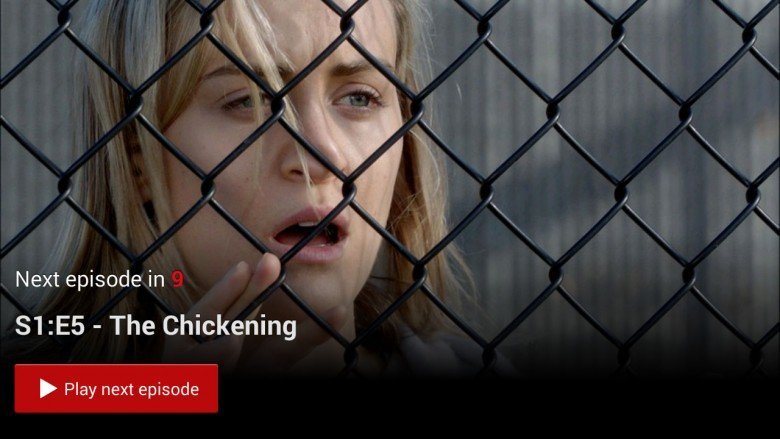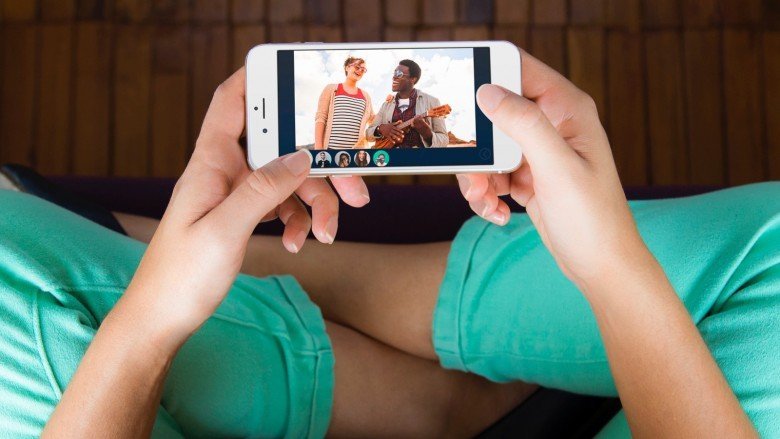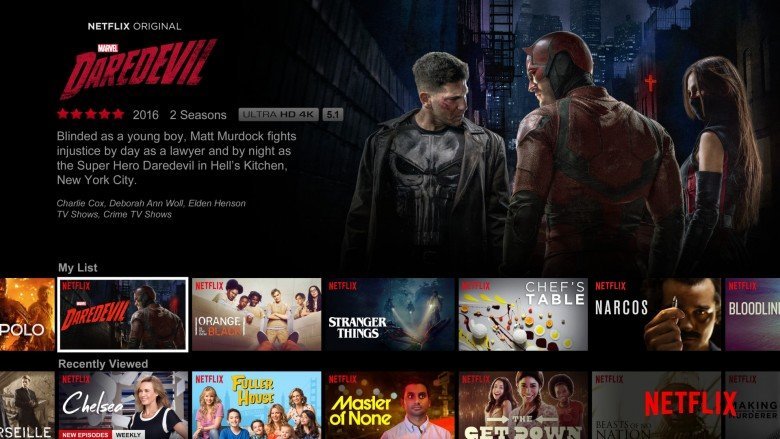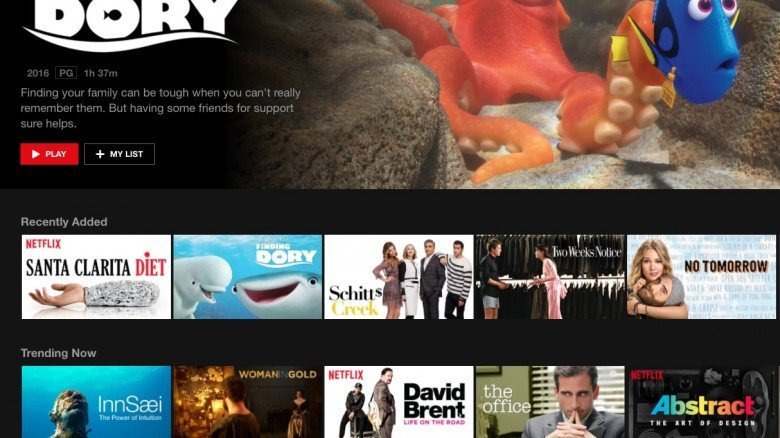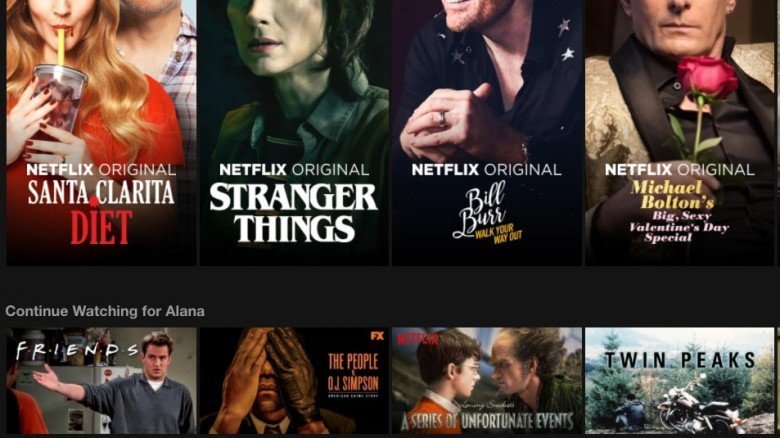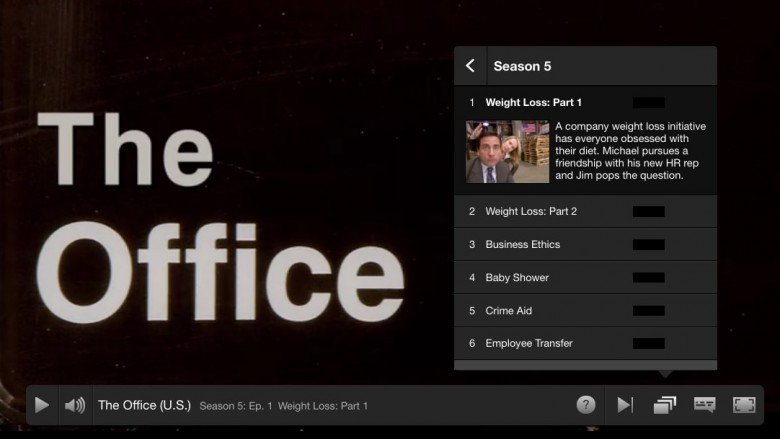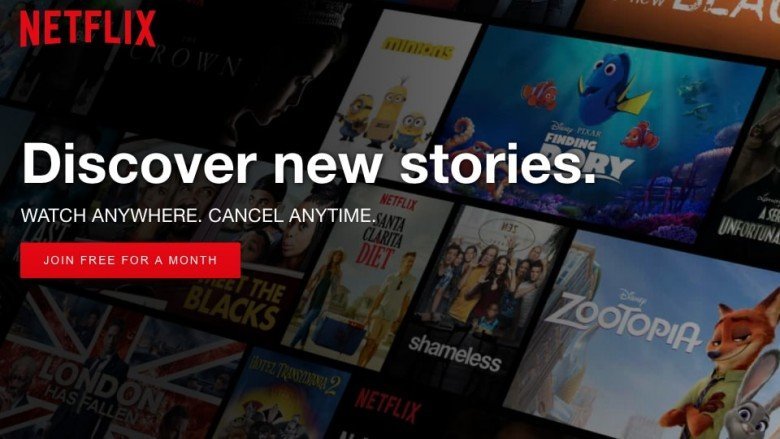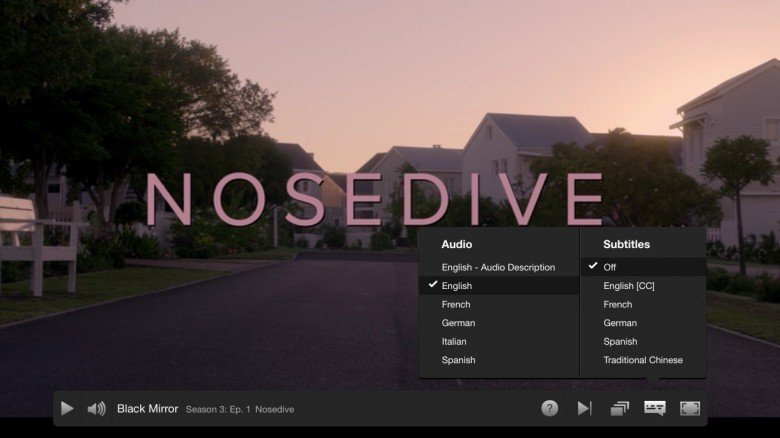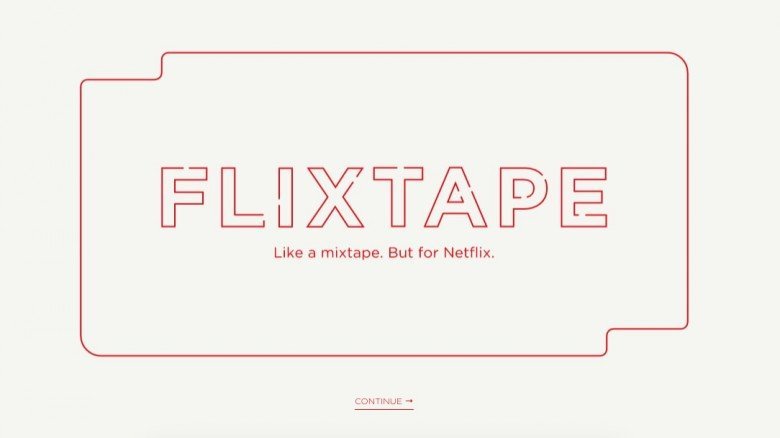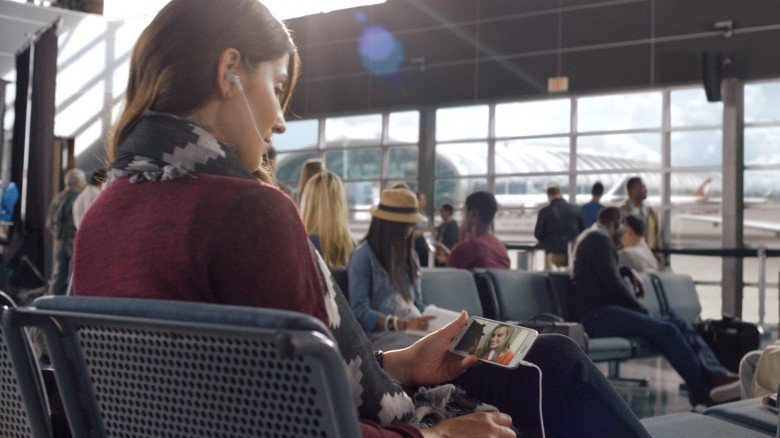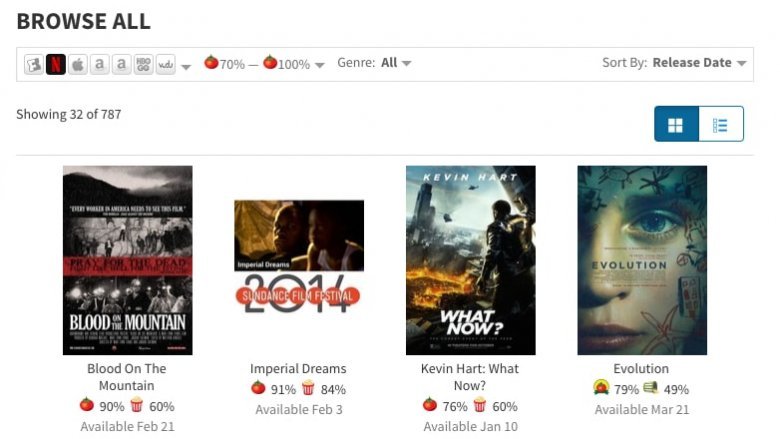Netflix Hacks You Need In Your Life
Ah, Netflix. Would a streaming service by any other name really sound as sweet? What began 20 years ago as a humble DVD-by-mail business out of Scotts Valley, California, has quickly transformed into an entertainment staple, a powerhouse force that has nearly wiped away traditional television consumption in favor of watch-it-now accessibility, and a full-fledged cultural phenomenon. You've likely had your fair share of "Netflix-and-eat-half-this-pizza" sessions (hey, we've all been there), but how can you elevate your night-in experience...apart from ordering extra cheese with your takeout? Here are the Netflix hacks you'll want to try ASAP.
No more pauses between episodes
Let's set the stage. You're knee-deep in the sixth season of Friends. The '90s nostalgia is in high gear, and you're about to find out what Rachel will think about Monica moving in with you-know-who. Then suddenly, you're hit in the face with that dreaded wait. You want the next episode, and you want it now! Eliminate the 15-second gap that interrupts your binge-watching sessions by taking advantage of the Pause Removal extension for Google Chrome, which automatically prompts Netflix to roll what's up next. It also lets you watch in peace without ever seeing the dreaded "Are you still watching?" screen again.
Long-distance movie nights
Something as simple as watching a film in real-time together can seem impossible when you have a friend at a different college, a sibling across the country, or a partner living in another continent. Enter Rabbit, the free-to-use service that works seamlessly with Netflix to launch movies in a new window so you can watch with anyone you love. It even has Skype-like features, so you can audio, video, or text chat while you're Netflixing away.
Find exactly what you're looking for
Nothing striking your fancy as you scroll (and scroll and scroll) through Netflix's preloaded categories? Get familiar with sub-category codes, which give you access to more specific films, like "Critically-acclaimed Goofy Crime Movies" (code 4185) or "Dramas Starring Colin Firth" (code 3494). There's a list seemingly a mile long, so you're essentially guaranteed to land on something you'll love, no matter how obscure.
If you want to hack this hack (did we just pull an Inception?), install the "Netflix Categories" extension for Chrome, which allows you to scroll through the list of categories directly from your browser. You can even pool the categories you like best into your "favorites" section.
Get the most bang for your buck
If we're being totally honest here, Netflix can be pricey depending on your plan. It's safe to say that all of us—no matter if we're splurging on multi-screen streaming or sticking with something simpler—want to know that our money is going as far as it can, and that we're getting a top-notch service in return. Squeeze the best quality your ten or so dollars per month can buy by customizing your playback settings to always stream in high definition. Head into "Account > My Profile > Playback Settings." Here, choose between "Auto," which is the default setting; "Low," for basic video quality; "Medium," that gets you standard playback; or "High," which plays all your films and TV shows in crisp HD.
A handy list of hotkeys
Sometimes, you just want to fully embrace your couch potato ways and can't be bothered to swipe across your trackpad to change the volume settings or pause to grab a snack. So here's a handy list of hotkeys to help you out. You can press "F" to go full-screen, and then hit the escape button to exit full-screen. Pressing enter (or the space bar) will allow you to pause. Also, hit "M" to mute, the page up key to play, and the page up and page down keys to increase or decrease volume accordingly. You can even rewind or fast forward in ten-second increments by using the left and right keys!
Clear out your clogged "Continue Watching" panel
Ever been in that frustrating situation where you've been a little indecisive with your Netflix viewing, suddenly racked up a slew of partially-watched picks, and now you can't find what you actually wanted to dive back into? Avoid the struggle and keep your "Currently Watching" queue nice and organized by getting rid of any random titles. If you want to enjoy this quick fix, dive into "Your Account > My Profile > Viewing Activity" to remove any shows you've stopped watching (or that one super weird documentary you only caught five minutes of before bailing out). Click the tiny "X" near each title you'd rather forget you watched, and Netflix will clear it from the list in no time, allowing you to get back to the things you're really interested in.
Elevate your gatherings
In need of a crackling fire to really create the atmosphere your dinner party deserves, but you don't actually have a fireplace? Want to escape the hustle and bustle of the work week with a little wine and cheese get-together, but you're missing the view of the sand and surf to add the finishing touch to the evening's atmosphere? Netflix has an entire category called "Moving Art," which features long-form landscape videos backed by beautiful classical music soundtracks sure to leave you and your guests impressed.
Make spoilers a thing of the past
Blazing through Twin Peaks or Breaking Bad and don't want any details given away? You've taken the necessary precautions on other sites like Twitter and Facebook to blacklist certain words and phrases in an effort to preserve the sincerity of your show-viewing reactions, so you feel relatively safe getting your watch on. Well, unfortunately, Netflix's episode descriptions can sometimes be super spoilery. Fight back against this with Flix Plus, a Google Chrome extension that works with Netflix to blur out any hidden spoilers in film and TV show blurbs.
Test-drive features and participate in previews
As with any other major company, especially one with feet in both the entertainment and technology worlds, Netflix has a strong (and smart) motivation to stay a step or two ahead of the competition by developing improvements and enhancements and testing them in real time with real-life people. Take new features out for a spin before anyone else by clicking "Your Account > Settings > Test Participation." Enrolling is as simple as shifting the "include me in tests and previews" option to "on," which will bump up your experience beyond the standard. You may even get your hands on the feature that changes Netflix forever, months before the general public does!
See who's been mooching
It's human nature to share the beauty we come across with others...even if it's in the form of the first season of Stranger Things. You give your login to a few friends, and suddenly, you've lost track entirely of everyone on your plan. If you've had multiple people using your Netflix account (and let's be honest, who hasn't?) at one time in the past, see who's still benefiting from your monthly payment by checking "Account > Viewing Activity > See recent account access." Do things look strange? Is someone you don't like using your Netflix? Simply sign out of all currently logged-in devices with a press of a button.
Buffer be gone
You know what's awful? When you're in the middle of a movie marathon, and your TV or laptop screen suddenly starts blipping, and the stream coming to a screeching halt. Banish that awful, ominous spinning wheel of death by pressing Shift+Option (or Shift+Alt on PC) and left click to access Netflix's Stream Manager, which brings up a bunch of options that will eliminate buffering and allow you to streamline your watching experience. If you're a Chrome user, you can use Option+S on Mac or Ctrl+Shift+Alt on PC. Because when Netflix buffers, everyone buffers.
So many language options
If you're learning a new language, keeping your native tongue top-notch, or watching a foreign film and want English subs, Netflix has customization options for both audio and subtitles. And they're way easier to access than you might expect. With your show or movie loaded on-screen, simply tap the icon that looks sort of like a text box to pull up the full range of language choices. Different Netflix picks have different audio and caption options, so be certain to double check. But rest assured, if something deep inside you is making you want to listen to Making a Murderer in French with Traditional Chinese subtitles, you've totally got the option to do just that.
Go retro with a mixtape
Everyone knows how a good Spotify playlist can impact the mood of a house party. So why not do the same with your Netflix library? Use Flixtape to create a playlist of films and TV shows hand-picked by the service's intuitive software, or you can try out a pre-made one like "Best Friends or Frenemies," a list filled with picks like Unbreakable Kimmy Schmidt and Pretty Little Liars.
4K viewing
We've all heard that beauty is in the eye of the beholder. Well, nowadays, it seems companies are taking that old adage quite literally, rolling out increasingly sharp, ultra-resolution devices that pack in the pixels by the thousands. Netflix has taken note and brought a handful of 4K titles to its library. If you've got a 4K TV or compatible device and a strong internet connection, simply pick a title that catches your eye and stream it in that tasty high quality.
Squeeze in one last viewing
Let's set you up with another hypothetical scene. You're in the mood to watch a particular film to celebrate another week done at the office, and you know full well that it's available on Netflix (you just checked last week), but when you go to select it from your queue, it's gone. It seems like this disappointing experience is something of a rite of passage, but it doesn't have to be. Prevent the let-down altogether by staying up-to-date with what's saying au reviour on Netflix by using whats-on-netflix.com. This way, you can always sneak in another watch before it's gone. The site also lists everything coming to Netflix, letting you get excited for future arrivals that are sure to stick around for a while.
Take control of your bitrate
If you're still wary of buffering, you can take one step further in the super tech-savvy direction by overriding the audio and/or video bitrate in Netflix. Use Ctrl+Alt+Shift+S to load the settings panel. Here, you can make changes or reset the system completely. You'll also feel like a super-genius hacker, so that's an added bonus.
Take control of your recommendations
You're probably already aware that Netflix caters its suggestions to you based on your watch history and how many ratings you've handed out to various shows in the past. What you might not know is that you can have an additional hand in what pops up in your recommendations. With Netflix allegedly doing away with taste profiles in 2016 and recently swapping out star ratings for simple thumbs-up and thumbs-down reactions and "percent match" statistics, the rating system has shifted slightly.
But fear not, binge-watchers, you've still got the same power you did before. Tell Netflix what you really want to watch by accessing "Account > My Profile > Ratings." Here, you can alter or remove ratings (especially if your taste has changed over the years) and toggle to your watch history to add new ratings! Additionally, even if you've seen a film or show but haven't watched it on Netflix, you can give it your stamp of approval, or mark it down as a total bummer. The more ratings you rack up, the more Netflix can offer things you might like in the future, and the more accurate your TV and movie matches will become.
Watch offline
Yeah, you've tried all the hacks on our list, but there's just one slight issue. Your Wi-Fi connection is weaker than Eminem's arms in "Lose Yourself." Or perhaps you're going on a long-haul flight, and you're not sure you'll be able to stream Black Mirror at optimal resolution, if at all. Whatever the case may be, you need a way to watch any Netflix pick without having to be linked up with the internet to do it. Thankfully for you, we have some great news. As it turns out, offline viewing is a breeze. While it's not technically an official Netflix feature yet (as it's only available for certain titles on certain devices), it still exists inside the streaming service itself. It's just well-hidden.
In Netflix's library, there are a number of films and series ready for download so you can watch them offline, but this feature is only accessible on iOS and Android devices. (Sorry, laptop users!) Anyone with a phone or tablet, ensure that your specs line up. Install (or update) the Netflix app on a compatible device running Android 4.4.2 or later or iOS 8 or later and get started.
Upon login, you'll be greeted with a "Download & Go" splash-page where you can tap "Find something to download." Alternatively, you can make your way to the main menu, where you'll find the "Available for Download" section. Of course, you can always pull up something you intend to watch and check if it can be downloaded, but this is the most sure-fire way to grab and go. Simply tap the arrow button to save the movie or show to your device, and voila, you're all set for offline-viewing!
Currently, Netflix has a wide range of picks available for download. With the recently-added Santa Clarita Diet, comedian John Mulaney's stand-up specials, the acclaimed political drama House of Cards, and even the adorably quirky rom-com The Switch, there's plenty that can catch your fancy.
Apple TV bonus features
For anyone watching on Apple TV, double tap the up arrow on the remote to pull up a special features banner. It displays the show/movie description and percent match. Tapping the down arrow pulls up a progress bar that shows the "chapters" (really just scenes) in the TV episode or movie you're watching. You can easily skip through these chapters, which is especially handy if you're watching a horror film and want to avoid the super gory parts.
Get an outside opinion
You always check out Rotten Tomatoes to gauge how others felt about a film before heading to the theater to see it yourself. Now that Netflix has removed its star system, you wish could do the same before a big night in—and you totally can, with the site's "On DVD and Streaming" feature. Not only does Rotten Tomatoes display critic and fan ratings for movies currently showing in theaters, it also has full Tomatometer scores shown for everything available on Netflix (plus a ton of other streaming services). You can sort by percent rating or release date, filter down to "certified fresh" picks only, and browse certain genres to weed out anything you're not in the mood for. The site also has ratings for new releases and shows and movies hitting Netflix soon, so you can always binge the best of the best.