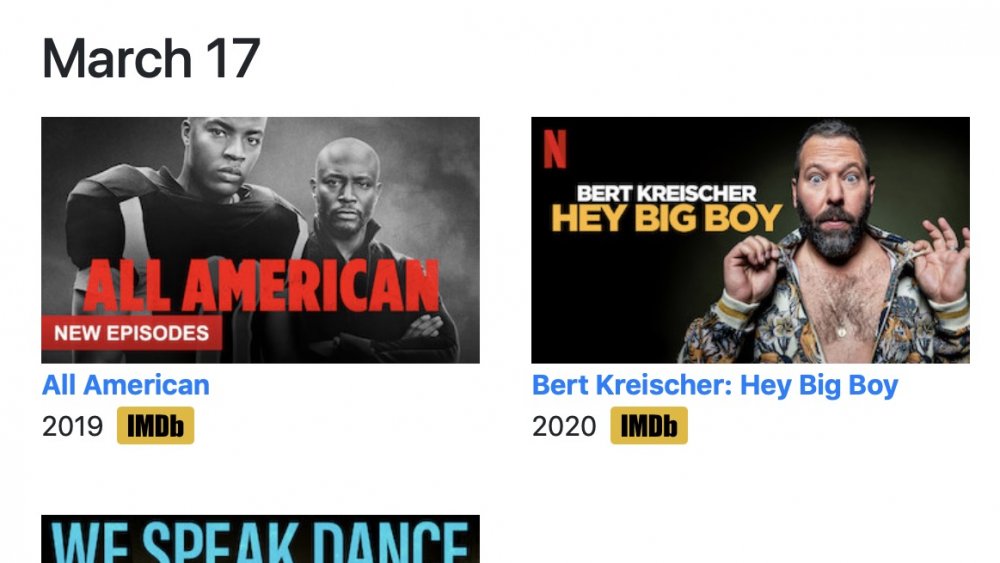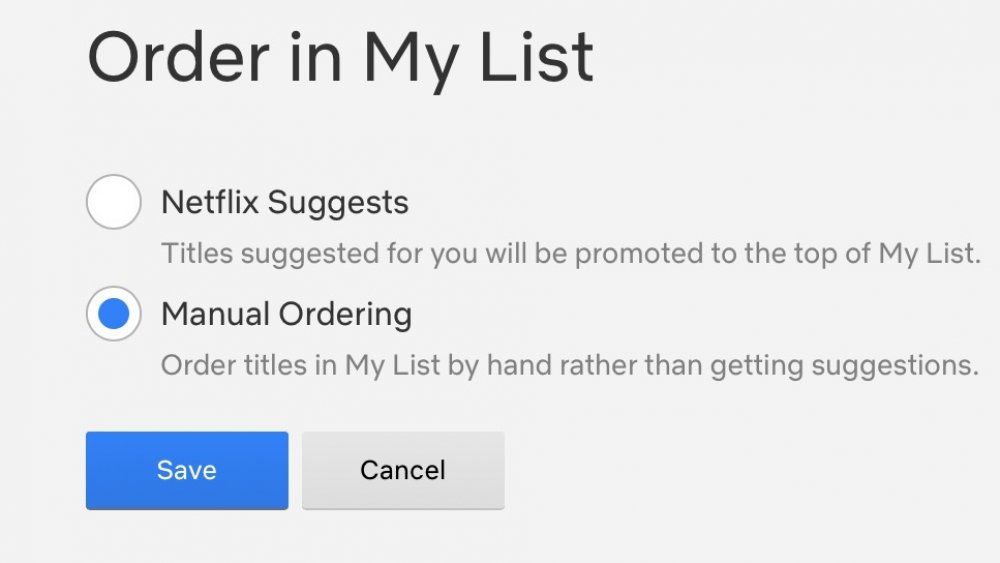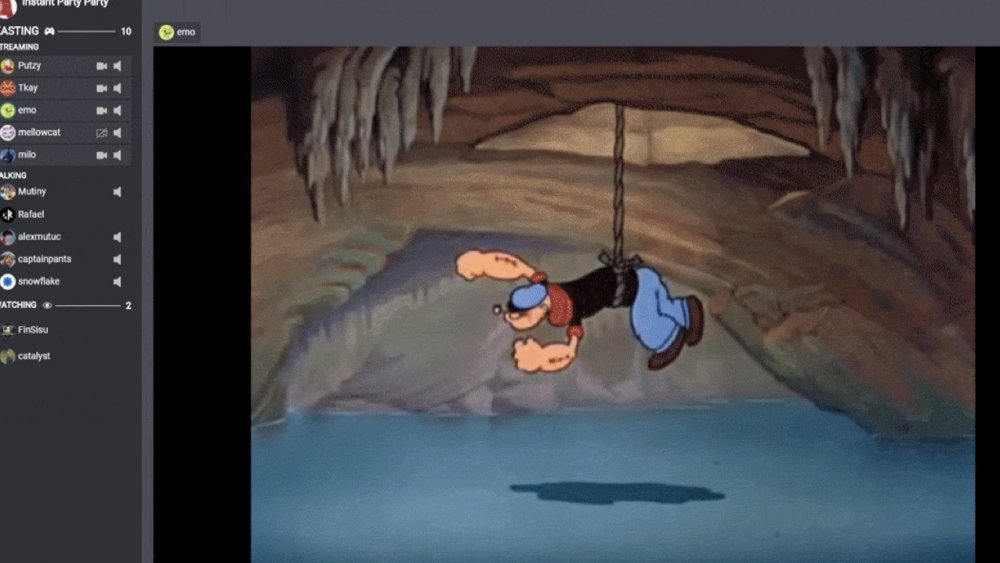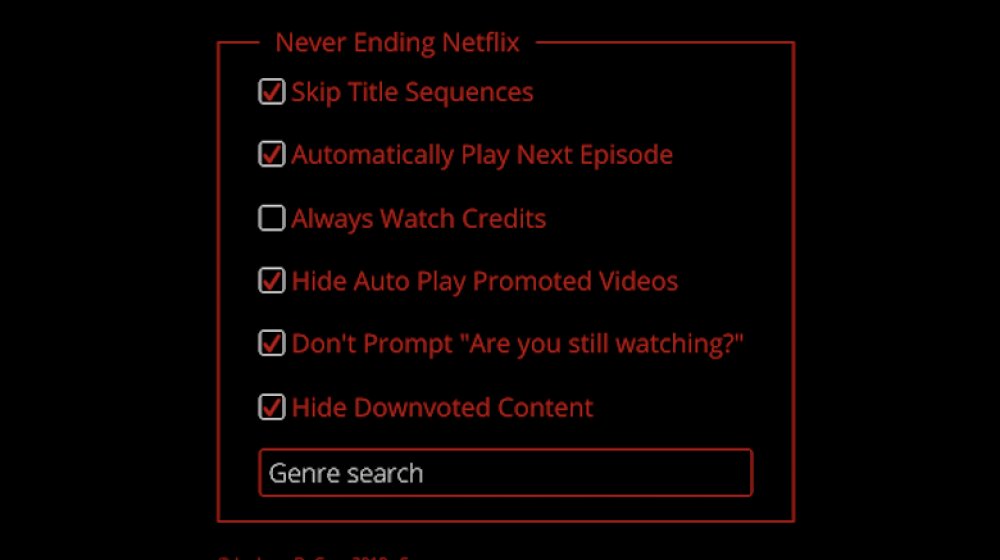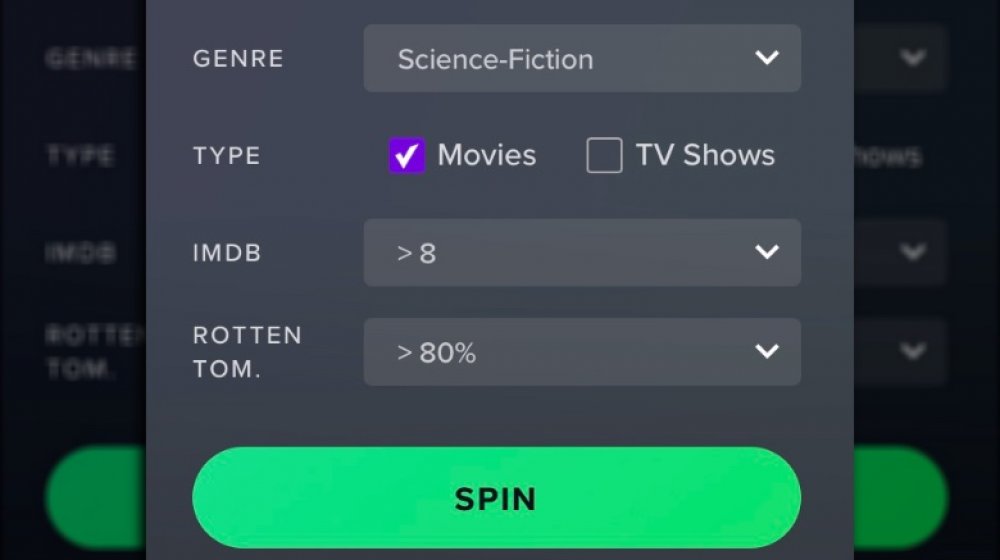The Best Netflix Hacks You Didn't Know Existed
Only once every decade or two does a technology come around that changes the way people consume media forever. The arrival of affordable VCRs and cassettes in the early '80s made watching movies at home (and taping them off of TV) a definitive pastime of the era. Collecting DVD box sets of TV series became a normal thing in the early 2000s. And now, streaming content is just the way people watch movies and videos. There are a number of players in the game — Hulu, Amazon Prime, and Disney+ are all vital power players — but the industry pioneer and standard remains Netflix. Since pivoting from a DVD-by-mail service to focus on streaming, Netflix has become almost synonymous with watching movies and TV on the internet.
It seems like everybody has Netflix, or at least access to a Netflix account. But is everyone fully utilizing the service? Are they getting their money's worth out of Netflix, devouring the films and shows they like in the most efficient manner? Here are some Netflix tricks, hacks, and add-ons to enhance the streaming experience.
Utilize keyboard shortcuts when you're watching Netflix on your computer
While a lot of people watch Netflix on a smart TV or an internet-enabled device like a Google Chromecast, an Amazon Fire TV Stick, or an Apple TV, countless more binge-watch shows and movies the old-fashioned way: on a laptop or desktop computer. Netflix's instant viewing service was available on computers long before smart TVs came along (spurred to creation and the market by the popularity of things like Netflix), and there are some basic functions of watching that way that are still embedded in the Netflix API.
Like most any other computer program, Netflix's streaming code responds to "hot keys," or "keyboard shortcuts," meaning certain functions are performed by pressing specific keys — no use of the mouse with its pointing, clicking, and locating menus necessary. They're also intuitive, meaning the keys one might think would do something to a movie in progress playing on a computer do that exact thing. Hitting the space bar pauses (and then resumes) a video; striking "F" allows Netflix to take up the device's entire screen; "escape" shrinks the video back down; and tapping the left and right arrows will rewind and fast-forward, respectively, by ten seconds. Audio can also be toggled: the "M" mutes, while the up and down arrows adjust the volume accordingly.
Everything has a code
Even a casual scroll through Netflix will reveal a few examples of the service's intricate and overarching categorization system. Thanks to complicated algorithms that factor in an individual's viewing history, it will recommend exactly and precisely the kinds of content it thinks a user will want to watch, such as "Thrillers Featuring a Strong Female Lead" or "Goofy Showbiz Movies." Netflix has thousands of these classifications — more than 75,000 of them, in fact — and they've all got an assigned code number for the sake of clean data storage.
These codes are directly accessible when using Netflix on a web browser. Simply type "www.netflix.com/browse/genre/" into your browser's navigation bar, and after that last slash, type in a three-, four- or five-digit number at random and see what you get. Or, try out a few. The categorizations are broken down into broad genres (documentaries may be found at 6839, horror at 8711) or incredibly specific (sports movies, but only ones about martial arts, boxing, and wrestling are at 6695). Then, simply browse within this helpfully limited field until something looks interesting.
Download from Netflix and watch it later
There are plenty of circumstances in which streaming things on Netflix isn't advisable or attractive. A customer might be in a location with slow internet service (or none at all), or they're traveling and can't use electronic devices during a flight. Or maybe somebody just wants to turn off the internet for a few hours — perhaps they don't want incoming text and email pings to interrupt a "Netflix and chill" session, or wish to avoid the temptation of social media, what with its tendency to casually spread spoilers. If only a person could download a show or movie to their device, and then watch it whenever they wanted, with no internet connection required.
Fortunately, this is a very convenient feature that Netflix quietly added to its streaming plans way back in 2016, and at no additional cost to the customer. If the content producer has opted in on downloadability, there's a button right below the movie or episode's description (next to the options to add to "My List," rate, or share). Simply click it, wait a few minutes, and it's ready to go.
Find out what's new on Netflix
Watching a movie before Netflix was something of an ordeal. Every night, millions would descend on their local Blockbuster or another retail rental chain and make a beeline for the new releases wall... only to find that they were all gone. Netflix eliminated this hassle-meets-disappointment once and for all by streaming an increasingly deep and daunting catalog of movies and TV shows, adding more every few days. The only problem with this is that Netflix doesn't clearly delineate what's actually new. They've got a "trending" section, and a user scrolling through might notice something they've never seen listed on the service before, but otherwise it's going to take a third-party client to figure out what is actually, truly new on Netflix.
That's the whole point of Flixable. It's a recommendation app that sorts through Netflix, and can be customized according to genre, user ratings, language, release year, and most attractively, the date it was added to the streaming service. Its default setting lists the newest additions at the top (by individual date), and it works backwards as you scroll down the page. Allow Flixable to access your Netflix account, and you can play movies from the service (or add them to your "My List" list) with a couple of clicks.
Eliminate all spoilers from your Netflix browsing
With an interconnected world that loves to binge entire series as soon as they hit Netflix, it's hard to keep spoilers at bay for someone who wants to stretch out the viewing of a series, or who for whatever reason cannot or will not mainline the whole thing in a day's time. Avoiding leaks of plot twists or shocking character developments is tough, but not impossible, so long as one urges their friends that they are not to speak of the series in question... and also stays off of social media where the show is a predominant trending topic.
But then Netflix — the home of the show one has tried so hard to keep blissfully unaware about — will go and spoil everything. It's not like the service means to, but those brief plot synopses displayed for every episode that pop up on screen when a series is selected can reveal a lot of details. Enter Super Netflix, an add-on Chrome extension that makes for a truly spoiler-free experience. It blurs plot descriptions of individual episodes while also obscuring the thumbnail images accompanying those synopses. That cuts down almost entirely the likelihood of incurring accidental spoilers.
"My List" is your list, and you can change it in your Netflix account
Like virtually every other digital media platform, Netflix offers users a feature whereby they can make a list of movies and TV series they can bookmark for future viewing. "My List" is very necessary for Netflix, as the streamer offers thousands of alluring entertainment options, and with new ones added everyday, it's easy to get overwhelmed with choices. That's why, by clicking a few buttons, Netflix users can populate their "List." The only problem is that the feature has one major flaw in that it can't be rearranged. Unlike the old, toggle-able Netflix DVD-by-mail queue, titles are listed by the order in which they're added.
But what if you don't want The Politician to play next from "My List," and want to put it off for a few months so as to binge-watch a bunch of horror movies? Buried deep in Netflix's user settings is a way to manually rearrange (and rearrange again and again) the "My List" list. It looks just like that Netflix DVD queue, except that it's got all those things you can watch right now (or later, as the case may be). From one's account page, look for "Order in My Lists," and then toggle "Manual Ordering."
Watch a movie on Netflix with distant friends
Watching a movie on the couch with another person is a true American pastime, dating back all the way to the '80s with the explosion of the VCR. Spending the evening watching a movie or a few episodes of a show is pretty much the same now, only the content is delivered via high-speed internet, and because of that technological breakthrough, you no longer have to be in the same room with somebody to watch a movie together. Thanks to a PC and Apple application called Kast, friends at different colleges, a parent and kid separated by a business trip, or people urged to stay home during a pandemic can share entertainment.
One part video chat service, one part screen-sharing software, Kast has an easily navigable interface that allows both small groups or collectives of more than 100 people to all gather around their monitors, wherever they may be, and watch the same video as if you were all sitting on the same (very large) couch. And, of course, everyone can text-chat about the video in real-time.
Let Netflix describe the movie to you
Score, dialogue, and sound effects are all crucial elements of the cinematic experience, but film and TV are still visual media — the "V" in "TV" stands for "vision," after all. Nevertheless, the picture-perfect cinematography, breathtaking landscapes, and physical acting subtleties should still be enjoyed by anyone and everyone, even those who lack sight entirely or are otherwise impaired visually. Netflix offers a free service called "Audio Descriptions."
According to the streaming service, it's an "optional narration that describes what is happening on-screen." The dulcet tones of a neutral narrator dutifully describe everything that's happening on screen, such as physical movements, costumes, settings, and scene transitions. Audio Description is currently most available on Netflix's deep canon of original productions, and is sometimes available on movies and TV shows produced out-of-house. It's a great way to make movies more accessible to those who can't see every detail, and allows those with full vision to enjoy a favorite film or series in a whole new way.
You can fancy up Netflix's subtitles
Netflix got its start in the United States, and as English is the most commonly spoken tongue there, most of the service's content is in that language, including blockbusters, indie movies, licensed TV shows, and original productions. That said, Netflix also offers an increasingly abundant array of movies and TV shows from around the world, produced in the languages of their countries of origin. Whether it's an artsy French film or teen soap opera from South Korea, Netflix of course offers subtitles for its viewers who speak and read only English (or at least not the language that their chosen movie was made in), and they'll appear in a standard, bland font in an easy-to-read color. However, those might not work for everybody, and since Netflix is all about near-infinite choice, users can personally modify their subtitles. Simply go to settings, then general, then accessibility, and enable the "Closed Captions + SDH." After selecting "style," viewers can change up the words' font, color, and size.
Get rid of every annoying Netflix quirk
Netflix is obviously a marvel of modern engineering and a wish come true: virtually all of recorded entertainment (or 10,000 selections, give or take) at one's fingertips, just a click away, and all for a monthly fee of less than the cost of a pizza. And yet, there is still fault to be found with the service. There are certain mechanics of watching Netflix, features that take one out of the immersive viewing experience, that are just plain annoying. Some people don't like how, if they stop scrolling to read a synopsis, a blaring preview of that selection automatically plays. Not everyone binge-watching a show wants to see the title sequence play every darn time. Let's not forget how the service periodically (and frankly, passive-aggressively) asks, "Are you still watching?"
The developers of a Chrome extension called Never Ending Netflix put a critical eye on the streamer to offer up a workaround of all those annoyances. With a series of check boxes to toggle, Never Ending Netflix can allow users to always skip a title sequence, auto play the next episode, turn off credits, kill auto-play previews, and eliminate the "still watching?" prompt, among other opt-in selections.
Hide your tracks and clear your history
Even the most wonderful new technologies can have a downside. As Netflix's movie-and-TV streaming platform spread around a delighted world in the 2010s, it brought with it a brand-new social phenomenon (and minor source of betrayal and contention) called "Netflix cheating." Let's say a couple discovers a marvelous TV series on Netflix. Every episode ends in a cliffhanger, necessitating the need to watch far too many in one evening because it's just so gripping. At some point, bedtime arrives and the couple has to turn off the TV... but that's when the cheating occurs. While the husband sleeps, for example, his wife sneaks out of the bedroom and watches a few more episodes by herself, compelled as she is to find out what happens next, without waiting for her partner-in-television.
Netflix cheating really does speak to a betrayal of trust, not unlike other (far worse) things spouses or partners could do when the other person isn't looking. We're not advocating doing this of course, but there are ways to cover one's tracks. Not only could a Netflix user skip ahead a few episodes by using an alternate profile on the same Netflix account, but it's also possible to line-edit the watch history, thereby destroying the evidence of show-cheating. It's possible by heading to one's "My Profile," then clicking "Viewing Activity." Each recently watched item appears, and next to it a large "X." Once clicked, that show disappears.
How to watch something at random
It can be very hard to decide what to watch on Netflix. A person, tired and weary at the end of a long day of work spent making hundreds of decisions, may have a hard time making just one more, per the question on what to watch to wile away the evening. There's also the possibility of spouses, partners, or families, not in agreement about a Netflix option. Wouldn't it be nice if somebody else, like a well-meaning bot, just kind of knew what you'd like, and would put on that exactly movie or TV show for you?
That's the idea behind Netflix Roulette, a wild recommendation engine. It allows users to enter in as little or as much criteria as they want, everything from what genre of content sounds the most agreeable in that moment (comedy, crime, reality, musical, game show, sports...), and whether a TV show and/or a movie is preferred. It even factors in how good it is — Netflix Roulette can take Rotten Tomatoes or IMDb scores of a certain critical benchmark into account. After the program has gathered all the pertinent info, the user clicks a big green "Spin" button to uncover what's hopefully (and probably) a real gem of an entertainment.